Effective Email Records Management with SharePoint
For a great many organizations email is the part of the information resource that is in greatest need of improved management. Emails can be an important part of the documentation trail for transactions, yet are often ‘managed’ by having users save them in private folders within their Outlook mailboxes.
What organizations need is for each email that is important to be saved in a secure store, locked to prevent amendment or deletion and accompanied by additional details that will assist in subsequent retrieval of that email. In other words, a way of managing important emails as records.
Sounds straightforward enough but in the real world you face some very real challenges when you set out to create an email records management solution that is effective, in the sense that the important emails are actually saved in the solution. These challenges are:
- The sheer volume of emails that are received and sent (“There are soooo many, we can’t save them all…”).
- The way an individual email can be in the mailboxes of multiple users (“Maybe some other recipient will declare this email…”).
- Knowing how the email will subsequently need to be discovered (“We’d better capture lots of metadata, just in case…”)
Even if the solution has all the relevant functionality, unless the users are happy to save all but their private emails in the solution it’s likely that an email that turns out to be important will not be in the store when something happens that requires that email to be discovered and retrieved.
In this article we will look a solution for managing emails as records that has proven to be effective. This solution uses MacroView Message with an optional Email Record Declaration option. Behind the scenes the email records are stored in SharePoint but the user experience is far better than that provided by the OOB integration of Microsoft Outlook with SharePoint. Feedback from customers confirms that the solution is successful because it makes saving an email as a record take no more effort that saving that email to a private Outlook folder.

To save an email and have it declared as a record, you drag and drop to the MacroView pane on the right of Outlook, rather than to the Mail Folders pane on the left.
Knowing which emails are Important
It’s nice to think maintaining records is a priority for users and that they will take the time to identify the emails that are important and take steps to save them in a special way. However, in my experience this does not happen reliably. When a user is busy – and isn’t this always said to be the case – there is a very real tendency to ignore anything that requires additional effort, such as going through a set of steps to declare an email as a record. It is also tempting for a user to think that someone else who has also received the email will do the record declaration.
In a nutshell, if users have to make a conscious decision to declare an email as a record, and especially if the declaration requires additional effort, there is a very real risk that some important emails do NOT get declared as records at all.
The MacroView Email Records solution takes a different approach, which is to make it so easy to save and declare emails that users are happy to save any and all emails, except those that are of a personal / private nature. How easy? The MacroView Message solution makes saving an email as a record take no more effort than saving it to a private folder in their Outlook mailbox. They save the emails that they are working with today and the MacroView Email Records solutions takes care of making the email into a record so that it is safe and available for discovery in the future. The need to consciously identify important emails is removed.
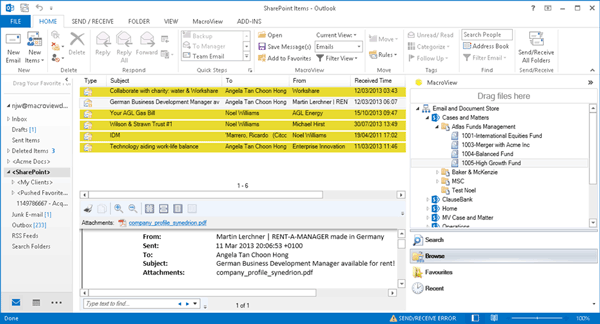
The MacroView pane displays the tree structure of the Email Store. When you click on an area in the store you see the emails and documents that are already saved there. Note that email records are highlighted and the formatted preview of a selected email.
Coping with email volumes
The idea of saving all emails related to current operations raises an obvious issue, which is how to cope with the resulting large volume of emails. In this regard the MacroView Email Records solution helps in two ways:
- By preventing duplicate copies of any one email in any one area of the email store. As users save emails to the email store the MacroView solution names the resulting MSG files so that duplicates are prevented.
- By collapsing multiple emails in a conversation so that only the latest email is retained, with the full history of the conversation. This is an optional feature, which may not be relevant in all implementations.
When a user wants to find an email that has been saved as a record, the MacroView Emails Records solution harnesses the power of the SharePoint search engine. The resulting indexed search generates results rapidly even when there are very large volumes of email records.
The MacroView solution also enables efficient navigation of a SharePoint email store that contains a very large number of areas – e.g to locate to the area that holds the email records for a particular Customer or Policy or Project.
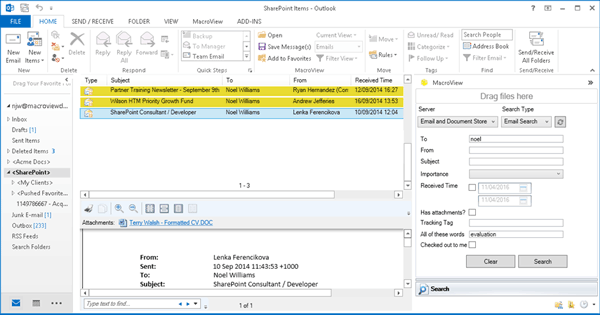
The MacroView Email Records Management solution lets you search for emails based on their metadata and / or content in the email body or attachment(s).
Key success factor – Zero Profiling Fatigue
How does the MacroView Email Records solution make saving an email as a record take no more effort than saving an email to a private folder in the user’s Outlook mailbox?
With the MacroView Email Records solution you can save an email by dragging and dropping to a node in a tree structure – the same action as you use to save an email to a private Outlook folder. You can also right-click the email and choose the Save Message option – again the same action as standard Outlook email saving. The only real difference is that the tree of save locations is displayed on the right side of the Outlook window in the MacroView pane, rather than on the left in the Mail Folders pane.
As noted in the introduction, capturing additional metadata is a key requirement for effective records management, because the additional metadata supplements the content of the email (and its attachments) when it comes time to search and discover wanted emails in the email records store. The MacroView Email Records solution captures quite a lot of metadata, but it does so automatically.
The attributes of an email (e.g. To, From, SentOn, Subject, etc) are captured and recorded as metadata without any prompting of the user. Depending on business requirements, other metadata is also captured automatically – e.g. Customer Name, Project Code, Project Name, Project Type, etc.
This capture and recording of metadata without prompting the user is a key success factor for the MacroView Email Records solution. Users familiar with a traditional DM and RM solutions sometimes refer to this as ‘Zero Profiling’ (profiling = metadata capture).
When you save an email to a private folder in your Outlook mailbox you do not get prompted for additional information. The MacroView Email Records solution achieves the same Zero Profiling Fatigue, while at the same time recording more metadata to assist with subsequent discovery.
Key success factor – Automated Saving
Another key success factor for the MacroView Email Records solution is the way it uses auto-filing rules to reduce or even eliminate the user effort associated with saving an email.
These auto-filing rules are personal – i.e. each user can have their own rules – and they can apply to both incoming and outgoing emails. If an incoming or outgoing email satisfies a rule, it is saved to a specific location in the email store. Saving to a location allows metadata specific to that location to be automatically recorded for the saved email.
The MacroView solution can optionally support a special type of filing rule that uses tracking tags. These tracking tags identify the location where previous emails in the same conversation have been saved. This optional capability also includes suggesting save locations for an email, based on where other emails from the same sender / to the same recipient have previously been saved. The solution is configurable so that if the user prefers he / she can review and confirm the save location or chose a different location, or alternatively have the email saved in a pre-defined location without any prompting of the user.
Key Success Factor – Automatic Record Declaration
Once an email has been saved, the MacroView Email records solution automatically declares it as a record. This is done by a workflow that in turn utilizes the In Place Records Declaration capability of SharePoint. Once declared as a record the email cannot be amended or deleted, but it can still be previewed and retrieved from the SharePoint store and opened back into Outlook, for reply and forwarding. It can also be found by searching (see above).
This is another key success factor for the solution – it removes the need to the user to declare the record manually and it also facilitates use of the saved emails for operational purposes.
Not Just Emails
The MacroView Email Records Solution also makes it easy to save other types of file – e.g. attachments to emails, Office documents and other types of file in Windows file shares. The solution can readily be customized so that these other file types are declared as records too.
Secure Outside As Well As Inside
While an email record in in the record store, the Records Declaration mechanism of SharePoint protects it from amendment or deletion. However if the email needs to be sent outside the organization this protection no longer applies.
In this scenario the MacroView Email Records solution steps in with another form of protection. The user simply right-clicks the email and chooses Send As, PDF. The email is then retrieved from the SharePoint store and converted to a PDF which is inserted as an attachment to a new outgoing email. For additional protection the PDF can be password protected.
Integrated with my Line-Of-Business System
The MacroView Email Records solution can be integrated with a Line-Of-Business system – such as a CRM, a Policy system or a Practice Management system. The integration allows a user to click a hyperlink in the record for a Customer or Policy or Project and then be jumped into the familiar MacroView Explorer interface, already located on the area of the SharePoint store that corresponds to the Customer or Policy or Project. You are then able to view and retrieve emails and documents that have already been saved for the Customer or Policy or Project and also save additional emails and documents.
The integration typically extends to provisioning a new area in the SharePoint email and document store to correspond to a new Customer or Policy or Project that is created in the Line-Of-Business system.
Migrating To the New Solution
One of the biggest challenges associated with an email records management solution is how to migrate existing emails into the new solution. MacroView Professional Services has the skills and the software tools to assist with these migrations. These tools include the MacroView Migration Framework, which can automate the bulk loading to the SharePoint store of emails in a PST and / or documents in a file share.
Noel Williams is co-Founder and Chief Executive of MacroView Business Technology. MacroView specialises in document generation and management solutions based on SharePoint and Office. For more information about effective email records management solutions contact MacroView Solutions.
